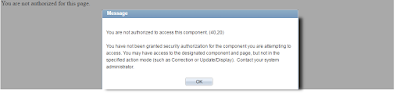1.
Introduction
Oracle’s
Enterprise Student Administration Integration Pack (SAIP) offered in Campus
Solutions 9.0 provides an effective and cost-reliable way to integrate manage
administrative, teaching and learning systems on Campus. It is a web-based
interface for passing person, course, and enrollment data from PS Campus
Solutions to external systems, such as Moodle.
It integrates
with following PS applications:
-
Campus Solutions Student Administration, specifically
Student Records
-
Campus Community
-
Integration Broker
-
Campus Self-Service
By implementing
SAIP, it allows us to move and update large amounts of academic data from PS to
external systems with minimal manual intervention.
2.
SAIP
Key Elements
Functional:
-
Scoping and Association of classes
-
Flexible section association, including
cross-listed courses
-
Cascading and overrideable defaults
Technical:
-
Standard Based (IMS Learning Information
Services)
-
Web Services
-
Batch and Real Time Integration
3.
PeopleSoft
Enterprise Student Administration Integration Pack Details
-
Higher education institutions have traditionally
implemented learning management systems which allow instructors to manage their
courses and exchange information with students independently, providing minimal
integration with their student administrative systems. This approach requires
institutions to develop complex, customized integrations between systems to improve visibility into curriculum and
enrollment data. Customized integration cannot deliver the
highly-accessible, user-friendly online experience today's Web-savvy students
expect.
-
SAIP delivers a flexible, scalable, Web services-based interface for sharing
academic data between the PeopleSoft Enterprise student information system and
standards-based learning management systems delivering unprecedented access to
information.
For example, when an administrator creates a course in
the student system, the interface passes information to the learning management
system, which automatically creates a corresponding course site or virtual
learning space. As students enroll in the course through PeopleSoft Enterprise
Campus Solutions, their enrollment information flows directly into the learning
management system and they receive all appropriate access privileges.
-
This approach eliminates the need for
re-entering data or re-synchronizing the two systems with every update,
particularly helpful for final grade reporting, a previously
disconnected process that required administrators to re-key grades into the
student information system.
-
To build on existing knowledge, contribute to a
community of users and developers and ensure future maintainability and
extensibility, Oracle has employed open
standards in SAIP and is participating in discussions to extend, modify or
create standards and specifications where none exist.
The product leverages the IMS Learning Information
Services (LIS) standard specification:
http://www.imsglobal.org/es/index.html,
which defines standard information models and protocols for people, courses,
enrollments and outcomes.
-
Oracle has also partnered with Blackboard Inc.,
Desire2Learn Inc, Sakai and Moodle to
make integration with these learning management systems less costly, more
flexible and extensible to future technologies, enhancements and upgrades.
This provides customers with flexibility in vendor choice.
-
Oracle and its partners plan to continue
developing the Academic Enterprise Solutions platform, eventually integrating
and extending the broad range of systems that support the education experience
including student systems, learning management, collaboration and
communication, analytics, identity management, library systems, parking and
housing systems and more.
Snapshot
Integration
A snapshot enables
you to move the full set of relevant academic data from your PeopleSoft Campus
Solutions system to the target external system when needed. Snapshots are
tolerant of lost messages or missed data objects. Any subsequent snapshot
transmittal sets the target system back in synchronization with the source
system.
Grade Import
When enabled, Grade Import allows faculty members to
import final grades on a per-course basis from your LMS into the PeopleSoft
Student Records online grade roster.
The IMS LIS specification allows for two different models of Outcomes integration:
a "pull" methodology in
which one system (usually the final system of record, such as the student
information system) requests the grades from the system in grades have
initially been entered (such as a learning management system); and a "push" methodology in which the
system, in which the grades have initially been entered, sends the grades to
the final system of record based on an action within that initial system. SAIP
supports both of these models.
Event-Based
Trigger Integration
Event-driven integration enables near real-time synchronization between your PeopleSoft Campus Solutions
systems and the external system. For example, if a student successfully
enrolls in a course in PeopleSoft Student Administration, and a corresponding
course site exists in your external system, that student is added in near real
time as a valid participant in the course site.
4.
SAIP
with Moodle
SAIP Integration
with Moodle will help in providing near-real-time synchronization between two
systems. For example,
1. Creating a
user/student in PS - Creates a user in Moodle.
2. Creating a
Course in PS - Creates a course in Moodle.
3. Enrolling a
student to a course in PS - Enrolls the student to course in Moodle.
Tools that support Moodle
Integration
-
Moodlerooms:
The new tools developed by Moodlerooms take the integration between SAIP and
Moodle further, providing continuous synchronization of course, student, and
enrollment information between the two systems as opposed to having to manually
export and import the data--an extremely valuable function for managing
constant drop/adds during course enrollment periods each semester.
-
Psydev
: Psydev’s LIS Gateway for Moodle is a certified Moodle LIS implementation and
can be used to integrate Moodle with any LIS-conformant Student Information
System.